HIPAA File (834/835/837) to Excel Batch Program
Installation
- Download a trial version at www.hsu-computing.com Download page.
- Follow on screen instructions to install.
The trial program is the full-featured program. The entire input file will be parsed and all the claims/payments/subscriptions data will be displayed and exported. However, the trial version will scramble some of the data in the output Excel/CSV file. For example, the claim amount of $120.50 might be changed to $189.00, control number 2335676 might be changed to 6763325. You need to purchase a license and activate the program to stop it from scrambling output data. For purchasing information, see Product Pricing ...
Run
You should see an Icon on your desktop titled "HIPAA File to Excel Batch", double click it to run the program. If you could not find the icon, go to Start Menu. Look for "HIPAA File to Excel Batch". Double click it to run the program. The program displays its main screen as shown below:"
You need to set up two folders before you can start monitoring incoming files:
- Watch Folder: Files saved or moved to this folder will be converted to Excel files
- Output Folder: Converted Excel files are saved here
Make sure you (user who runs the program) has the "READ" acess to the Watch folder and "Write" access to the output folder. If you have question about this, please contact your IT department. In normal business PC setup, you can set this two folders under "My Document" folder.
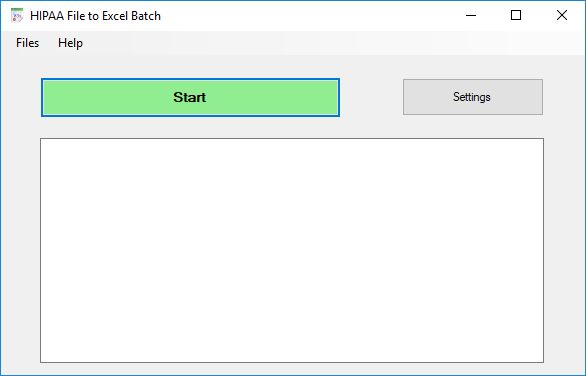
Setting...
Click on the "Settings" button on the Main Screen to activate Setting Window.
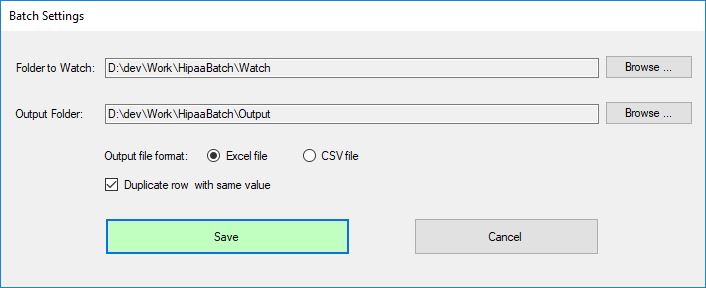
License ...
To display License information, go to "Help" menu, then "License Info ..." submenu. The sample screen below shows the HIPAA 835 file format is licensed, and HIPAA 837 and 834 formats are not.
To activate the license for a specific format, click on its "Activate..." button. You need to purchase each format (834, 835, or837) separately.
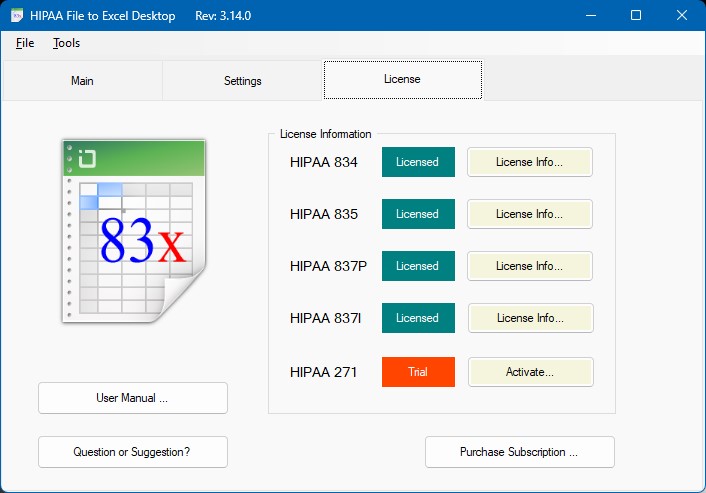
How to ...
Set Watch and Output Folders
Click on the "Settings" button on Main Screen to activate Setting Window. On the setting window, click on "Browse..." button to select the folder.
Display output files
Click on "File" Menu, then "Output Files" subment.
Display Log files
Click on "File" Menu, then "Log Files" subment.
Questions ?
Still have questions, send us an email at: support@hsu-computing.com